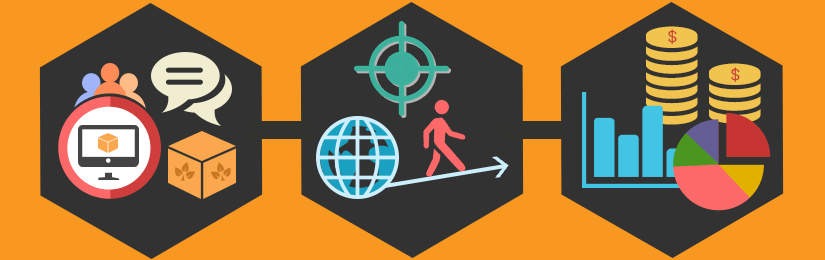
There are many posts out on the web that talk and explain about tax configuration in Magento. But, the typical settings are not easily available for India in most cases. I’ve tried here to write out the tax settings that could be useful for developers, Magento Administrators and webmasters for sales in Karnataka, India via a Magento commerce web store. I’ll get straight to the point and explain the fields and steps with some images where possible.
First step, log into your Magento Admin Panel and head straight to the configuration page by clicking on ‘System’ on your top menu in your admin dashboard. (System>Configuration. On the Configuration page, scroll down to the ‘Sales’ section on the left hand side and under sales section click on ‘Tax’. (System>Configuration>Sales>Tax)
Now, the explanation on each of the fields and how they will affect your tax settings on products.
Unless you have already created custom tax classes, you will see standard options to select as your tax class which would be
If you have separate tax on your shipping charges, you then select ‘shipping’ in the first field or just use ‘None’ for ‘Tax Class for Shipping’
Calculation Settings: This determines the calculation of application of taxes when your customer is trying to check out during a purchase.
Normally, in Karnataka you have the 14.5% VAT applied on products and this could be at the unit level or overall product total level. It is upto you to choose how this is calculated and in the same way the taxes would be applied and displayed to the customer. I would choose to apply the unit price as it keeps the calculation simple if you have multiple categories of taxable products.FacebookTwitterEmailShare